In our NEXT LAB you can create a MIRO virtual white board from one of our curated MIRO templates.
To do so you have to click on the MIRO link on either a Play session virtual poster:
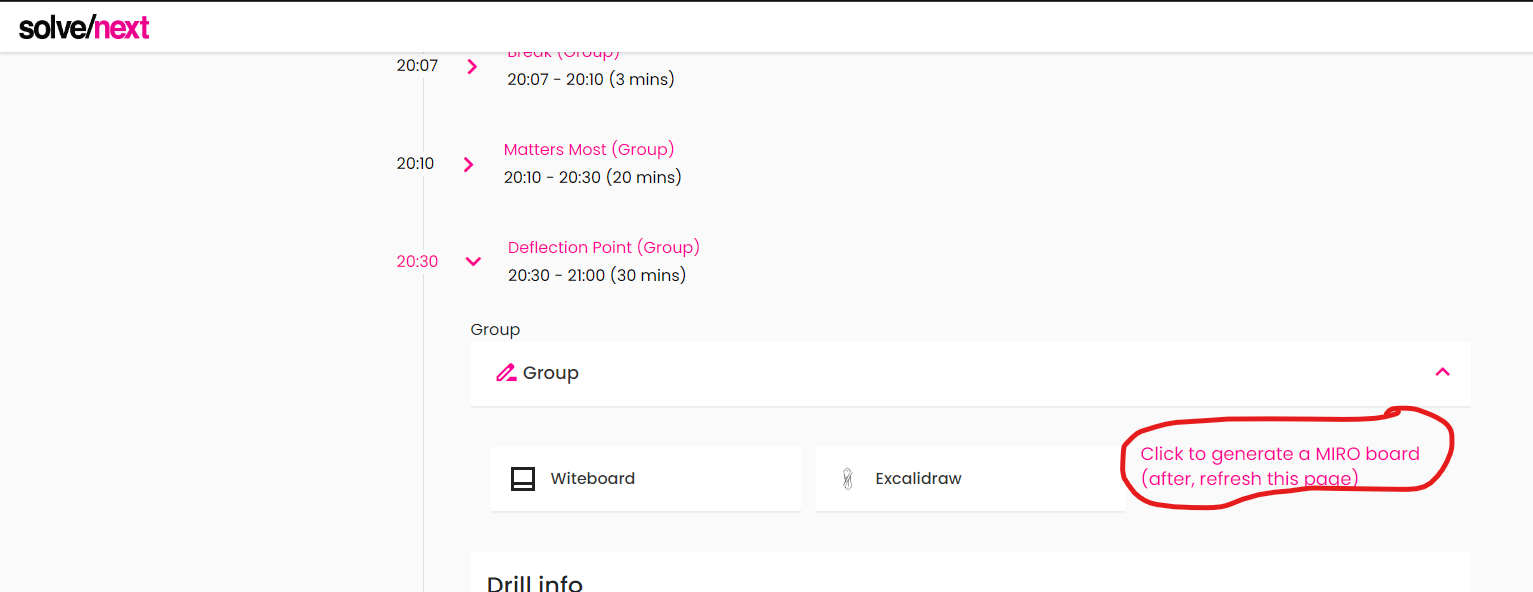
Or on My Used Drills

Click on any of My Drills, and you'll find the generate a MIRO link

After clicking on any of these two, you will be redirected to MIRO, there you will have to login to an existing MIRO account, or create a free one.

Then you'll be prompted to Add and allow our Solve Next MIRO app, you'll have to choose a team where to install it, if you don't have teams in your MIRO account, you just have to leave the "My Team" selected and click on "Add", every other time after the first time, you will have to click on "Add again"
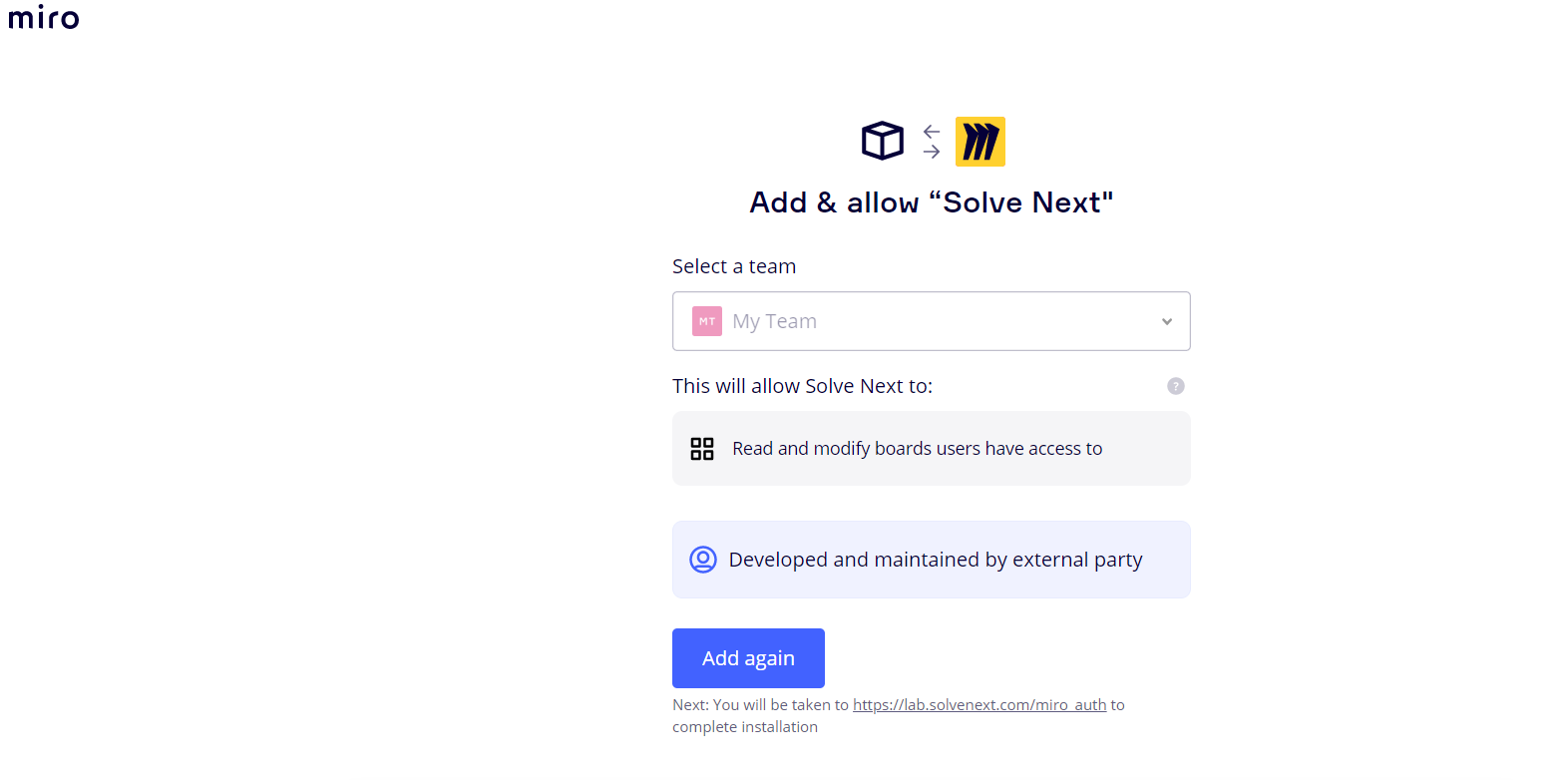
After this you will be redirected to your MIRO board created from one of our templates, as an example here is how a Deflection Point drill looks like after you create your MIRO board from the NEXT LAB

This MIRO link will be preserved in the NEXT LAB and it will be accessible either on your Play Session agenda, or on your "My used drills" menu
This is how it looks on your My used drills menu:

and this is how it looks in your Play Session Agenda:
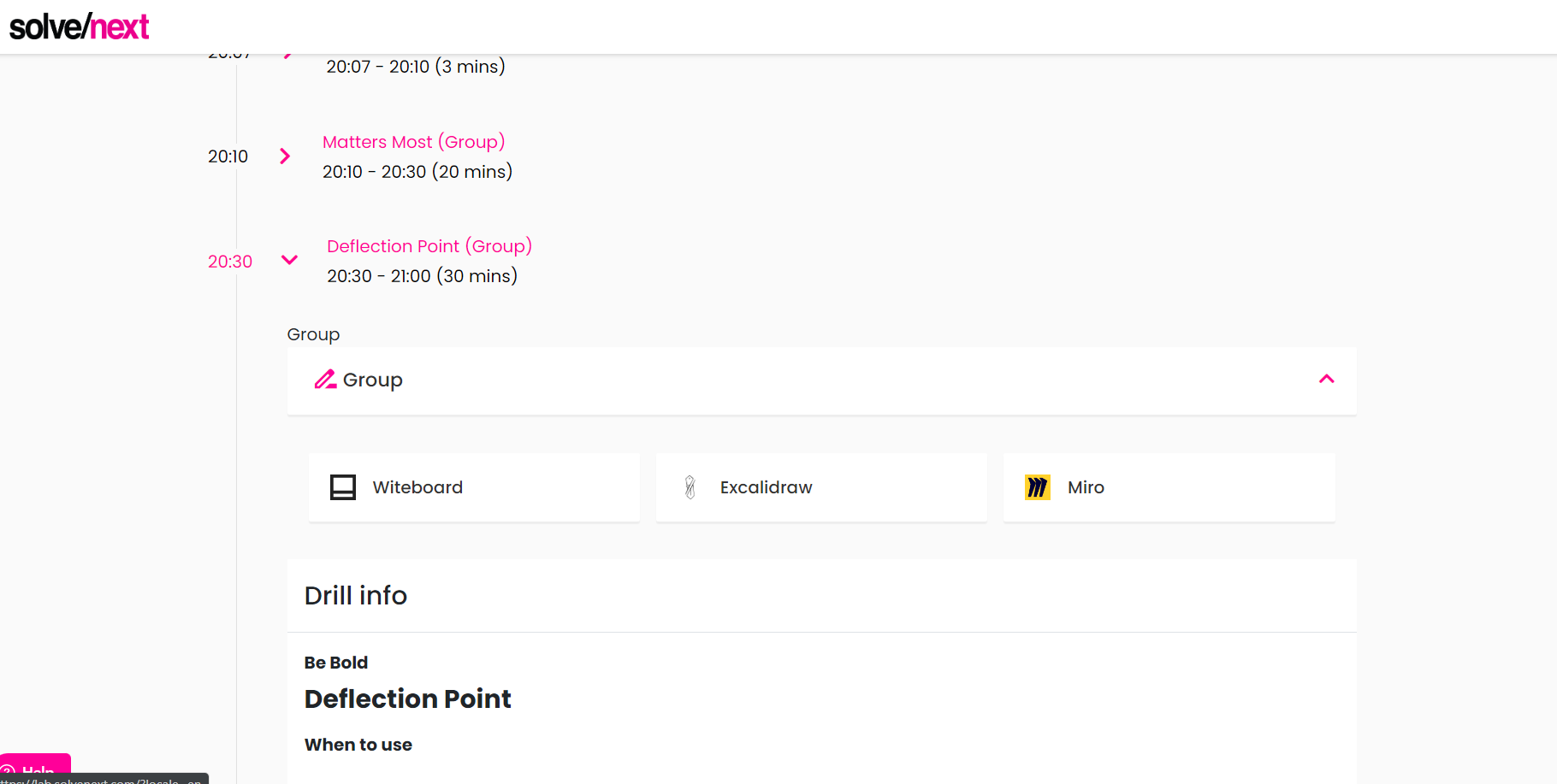
Here is the video that explains it from the 6:56 mark
Was this article helpful?
That’s Great!
Thank you for your feedback
Sorry! We couldn't be helpful
Thank you for your feedback
Feedback sent
We appreciate your effort and will try to fix the article